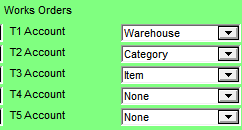
The Works Orders group of fields on the Config T Accounts screen allows you to flag stock movements on works orders produced within the Micronet Kitting System with additional information so you can extract sub-sets of the data for GL reports.
To complete the Works Orders fields:
Refer to "Configuring T Accounts".
Micronet displays the Works Order fields.
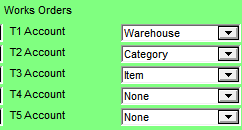
|
|
Field |
Value |
|
|
T1 Account |
Select the primary flag for works order stock movements. This relates to data in the transaction header file (e.g. the works order header). Options are:
|
|
|
T2, T3, T4, T5 Account |
Select any secondary and further flags for works order stock movements. This relates to data in the transaction line files (e.g. the works order lines). A T2 account is mandatory; T3-T4 accounts are optional. Options are:
|